パワーポイントを起動し、Excelデータをコピーする
パワーポイントにExcelのデータをコピーするには、テキスト用のスライド(ppLayoutText)を追加します。
テキストはシェイプオブジェクトに記入します。
テキストはシェイプオブジェクトに記入します。
Homeに戻る > Excel プログラムのTipsへ
実行画面
「Power Pointに入力」ボタンをクリックすると、C7のタイトルとC8:C9のテキストをPowerPointを起動し入力します。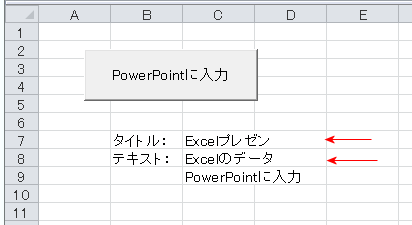
PowerPointの画面です。
タイトルとテキストが入力されています。
テキストのShapeが選択状態なのが分かります。
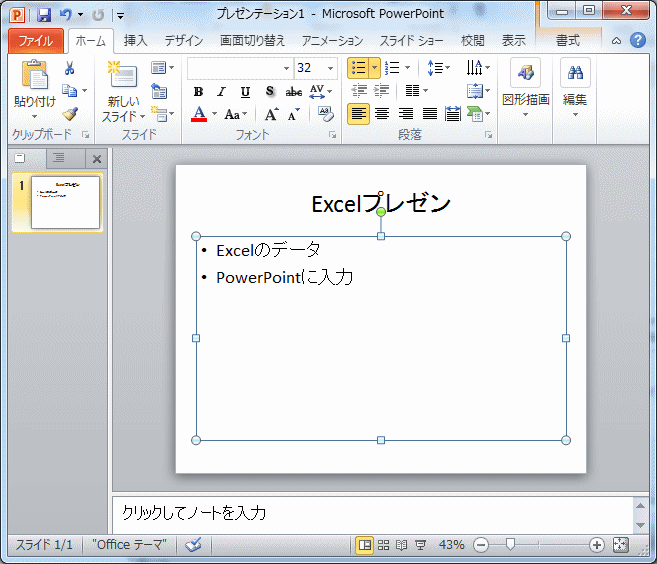
実行VBAコード
Option Explicit
Private Sub CommandButton1_Click()
Dim tpp As PowerPoint.Application
Dim newtpp As Object
'PowerPointのインスタンスを生成
Set tpp = CreateObject("Powerpoint.Application")
'新規にプレゼンテーションを作成する
Set newtpp = tpp.Presentations.Add
newtpp.Slides.Add 1, ppLayoutText
'PowerPointを表示
tpp.Visible = True
'PowerPointにタイトルをコピー
tpp.ActiveWindow.Selection.SlideRange.Shapes(1).Select
tpp.ActiveWindow.Selection.TextRange.Text = Range("C7")
'PowerPointにテキストをコピー
tpp.ActiveWindow.Selection.SlideRange.Shapes(2).Select
tpp.ActiveWindow.Selection.TextRange.Text = Range("C8") & vbCrLf & Range("C9")
MsgBox "パワーポイントを表示しました。"
'終了処理
tpp.Quit
Set newtpp = Nothing
Set tpp = Nothing
End Sub
Private Sub CommandButton1_Click()
Dim tpp As PowerPoint.Application
Dim newtpp As Object
'PowerPointのインスタンスを生成
Set tpp = CreateObject("Powerpoint.Application")
'新規にプレゼンテーションを作成する
Set newtpp = tpp.Presentations.Add
newtpp.Slides.Add 1, ppLayoutText
'PowerPointを表示
tpp.Visible = True
'PowerPointにタイトルをコピー
tpp.ActiveWindow.Selection.SlideRange.Shapes(1).Select
tpp.ActiveWindow.Selection.TextRange.Text = Range("C7")
'PowerPointにテキストをコピー
tpp.ActiveWindow.Selection.SlideRange.Shapes(2).Select
tpp.ActiveWindow.Selection.TextRange.Text = Range("C8") & vbCrLf & Range("C9")
MsgBox "パワーポイントを表示しました。"
'終了処理
tpp.Quit
Set newtpp = Nothing
Set tpp = Nothing
End Sub
Homeに戻る > Excel プログラムのTipsへ
■■■
このサイトの内容を利用して発生した、いかなる問題にも一切責任は負いませんのでご了承下さい
■■■
当ホームページに掲載されているあらゆる内容の無許可転載・転用を禁止します
Copyright (c) Excel-Excel ! All rights reserved