Excelで超シンプルなはがき印刷ソフトを作ってみよう
Step 12 印刷の実行
Homeに戻る > Excelでアプリケーションソフト > はがき印刷ソフト
シートのVBAコード
下記のコードを追加してください
Option Explicit
'停止フラッグ
Private StopFlag As Boolean
'印刷の開始
Private Sub ExPrintStart(mode As Integer)
Dim maisu As Long
Dim j As Long
StopFlag = False
CommandButton1.Enabled = False
CommandButton2.Enabled = False
CommandButton3.Enabled = True
DoEvents
maisu = Range("D4")
For j = 1 To maisu
If mode = 1 Then
Sheets("裏面印刷").PrintOut
Else
Sheets("裏面印刷").PrintPreview
End If
If StopFlag = True Then
Exit For
End If
ExTimer 1
If StopFlag = True Then
Exit For
End If
Next
CommandButton1.Enabled = True
CommandButton2.Enabled = True
CommandButton3.Enabled = False
End Sub
下記のコードに変更してください
Private Sub ExPrint(mode As Integer)
Dim lrow As Long
Dim n As Long
n = 0
If IsNumeric(Range("D4")) Then
n = Range("D4")
End If
If n = 0 Then
Beep
MsgBox "印刷枚数を入力してください。"
Exit Sub
End If
'印刷の開始処理
ExPrintReady True
'印刷の開始
ExPrintStart mode
'印刷の終了処理
ExPrintReady False
End Sub
'中止
Private Sub CommandButton3_Click()
StopFlag = True
End Sub
'停止フラッグ
Private StopFlag As Boolean
'印刷の開始
Private Sub ExPrintStart(mode As Integer)
Dim maisu As Long
Dim j As Long
StopFlag = False
CommandButton1.Enabled = False
CommandButton2.Enabled = False
CommandButton3.Enabled = True
DoEvents
maisu = Range("D4")
For j = 1 To maisu
If mode = 1 Then
Sheets("裏面印刷").PrintOut
Else
Sheets("裏面印刷").PrintPreview
End If
If StopFlag = True Then
Exit For
End If
ExTimer 1
If StopFlag = True Then
Exit For
End If
Next
CommandButton1.Enabled = True
CommandButton2.Enabled = True
CommandButton3.Enabled = False
End Sub
下記のコードに変更してください
Private Sub ExPrint(mode As Integer)
Dim lrow As Long
Dim n As Long
n = 0
If IsNumeric(Range("D4")) Then
n = Range("D4")
End If
If n = 0 Then
Beep
MsgBox "印刷枚数を入力してください。"
Exit Sub
End If
'印刷の開始処理
ExPrintReady True
'印刷の開始
ExPrintStart mode
'印刷の終了処理
ExPrintReady False
End Sub
'中止
Private Sub CommandButton3_Click()
StopFlag = True
End Sub
実行結果
印刷中の画面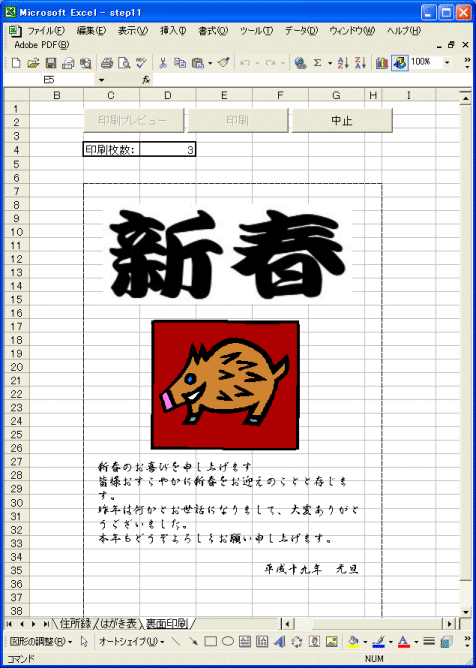
Homeに戻る > Excelでアプリケーションソフト > はがき印刷ソフト
■■■
このサイトの内容を利用して発生した、いかなる問題にも一切責任は負いませんのでご了承下さい
■■■
当ホームページに掲載されているあらゆる内容の無許可転載・転用を禁止します
Copyright (c) Excel-Excel ! All rights reserved