ExcelでGoogleサイトマップ用xmlファイル作成ソフトを作ってみよう
Step 2 IEをオープンします
実行手順
1)「作成するサイトアドレス」のテキストボックスにURLが入力されているかチェックします。
2)CreateObject(InternetExplorer.application)でIEをオープンします。
3)正常にオープンされるまで30秒間ループで待ちます。
4)今回はIEを閉じ終了します。
1)「作成するサイトアドレス」のテキストボックスにURLが入力されているかチェックします。
2)CreateObject(InternetExplorer.application)でIEをオープンします。
3)正常にオープンされるまで30秒間ループで待ちます。
4)今回はIEを閉じ終了します。
Homeへ > Excelでアプリケーションソフト2 > xmlファイル作成ソフト
設定画面
「作成開始」ボタンをクリックすると開始します。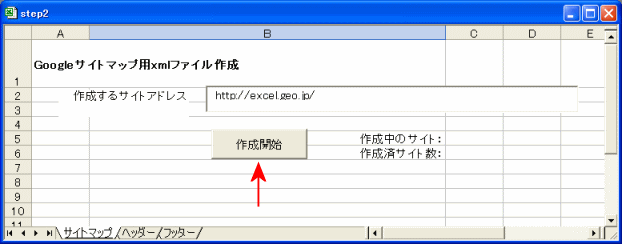
実行VBAコード
Option Explicit
Private tIEobj As Object
Private Function ExIeOpen() As Boolean
Dim sttime As Long
Dim passtime As Long
ExIeOpen = False
On Error GoTo ErrExit
Set tIEobj = CreateObject("InternetExplorer.application")
tIEobj.navigate TextBox1
'読み終わるまで待つ
sttime = Timer
Do
'経過時間
passtime = Timer - sttime
DoEvents
'30秒経過すると抜ける
If passtime >= 30 Then
Exit Do
End If
'読込み完了
If tIEobj.ReadyState = 4 Then
Exit Do
End If
Loop
Application.Cursor = xlNormal
'IEチェック
If tIEobj.ReadyState <> 4 Then
MsgBox "IEをオープンできませんでした。処理を中止します。"
Else
If LCase(tIEobj.document.URL) <> LCase(TextBox1) Then
MsgBox "入力されたURLを開くことができませんでした。URLを確認してください。"
TextBox1.Activate
Else
ExIeOpen = True
End If
End If
Exit Function
ErrExit:
Application.Cursor = xlNormal
MsgBox "処理中にエラーが発生しました。処理を中止します。" & vbCrLf & Err.Description
On Error Resume Next
tIEobj.Quit
Set tIEobj = Nothing
End Function
'作成開始ボタンをクリック
Private Sub CommandButton1_Click()
If TextBox1 = "" Then
MsgBox "作成するサイトアドレスを入力してください。"
TextBox1.Activate
Exit Sub
End If
'マウスポインターを砂時計に
Application.Cursor = xlWait
'IEをオープン
ExIeOpen
'IEを閉じる
tIEobj.Quit
Set tIEobj = Nothing
Application.Cursor = xlNormal
End Sub
Private tIEobj As Object
Private Function ExIeOpen() As Boolean
Dim sttime As Long
Dim passtime As Long
ExIeOpen = False
On Error GoTo ErrExit
Set tIEobj = CreateObject("InternetExplorer.application")
tIEobj.navigate TextBox1
'読み終わるまで待つ
sttime = Timer
Do
'経過時間
passtime = Timer - sttime
DoEvents
'30秒経過すると抜ける
If passtime >= 30 Then
Exit Do
End If
'読込み完了
If tIEobj.ReadyState = 4 Then
Exit Do
End If
Loop
Application.Cursor = xlNormal
'IEチェック
If tIEobj.ReadyState <> 4 Then
MsgBox "IEをオープンできませんでした。処理を中止します。"
Else
If LCase(tIEobj.document.URL) <> LCase(TextBox1) Then
MsgBox "入力されたURLを開くことができませんでした。URLを確認してください。"
TextBox1.Activate
Else
ExIeOpen = True
End If
End If
Exit Function
ErrExit:
Application.Cursor = xlNormal
MsgBox "処理中にエラーが発生しました。処理を中止します。" & vbCrLf & Err.Description
On Error Resume Next
tIEobj.Quit
Set tIEobj = Nothing
End Function
'作成開始ボタンをクリック
Private Sub CommandButton1_Click()
If TextBox1 = "" Then
MsgBox "作成するサイトアドレスを入力してください。"
TextBox1.Activate
Exit Sub
End If
'マウスポインターを砂時計に
Application.Cursor = xlWait
'IEをオープン
ExIeOpen
'IEを閉じる
tIEobj.Quit
Set tIEobj = Nothing
Application.Cursor = xlNormal
End Sub
Homeへ > Excelでアプリケーションソフト2 > xmlファイル作成ソフト
■■■
このサイトの内容を利用して発生した、いかなる問題にも一切責任は負いませんのでご了承下さい
■■■
当ホームページに掲載されているあらゆる内容の無許可転載・転用を禁止します
Copyright (c) Excel-Excel ! All rights reserved