Excelで基礎講座ソフトを作ってみよう
Step 7 問題3(計算式)の作成
問題3は「足し算」を入力する練習問題です。Homeに戻る > Excelでアプリケーションソフト > 基礎講座ソフトを作ってみよう
シートのVBAコード
下記のVBAコードを追加してください。
'問題3 答えのチェック
Private Function Ex3AnswerCheck() As Boolean
Dim s1 As String
Dim ln As Long
Ex3AnswerCheck = False
On Error GoTo ErrExit:
'数値のチェック
ln = Range("B10") + 56
If ln = Range("B11") Then
'計算式を取得
s1 = Range("B11").Formula
'「$」を取り除く
ExReplaceStr s1, "$", ""
'「B10」と「56] と 「+」があれば正解とする
If InStr(s1, "B10") > 0 And InStr(s1, "56") > 0 And InStr(s1, "+") > 0 Then
Ex3AnswerCheck = True
End If
End If
Exit Function
ErrExit:
End Function
標準モジュールに下記のVBAコードを追加してください。
'文字列の置き換え
'src: 元の文字
'fnd: 置き換え前の文字
'repl: 置き換え後の文字
Public Sub ExReplaceStr(src As String, fnd As String, repl As String)
Dim delpos As Long
Dim startpos As Long
Dim before As String
Dim after As String
'検索開始位置
startpos = 1
'開始の検索結果位置
delpos = InStr(startpos, src, fnd)
Do Until delpos = 0
'検索位置から前の文字
before = Left(src, delpos - 1)
'検索位置から後の文字
after = Right(src, (Len(src) - (delpos + Len(fnd) - 1)))
'置き換え後の文字
src = before & repl & after
'次の位置から繰り返す
startpos = Len(before) + Len(repl) + 1
delpos = InStr(startpos, src, fnd)
Loop
End Sub
下記のVBAコードに変更してください。
'出来たボタン
Private Sub CommandButton2_Click()
Dim bret As Boolean
'終了フラッグ
endFlag = True
DoEvents
Select Case ComboBox1.ListIndex
Case 0: bret = Ex1AnswerCheck '問題1
Case 1: bret = Ex2AnswerCheck '問題2
Case 2: bret = Ex3AnswerCheck '問題3
End Select
If bret Then
Label6.ForeColor = &H8000&
Label6.Caption = "正解です。よくできました。"
'次の問題を表示する
If ComboBox1.ListCount - 1 > ComboBox1.ListIndex Then
CommandButton3.Caption = "次の問題"
Else
'問題は終了
MsgBox "正解です。よくできました。" & vbCrLf & "問題はこれで終了です。お疲れ様でした。"
ComboBox1.ListIndex = 0
Label4.Caption = ComboBox1.Column(1)
Label2.Caption = ""
Label6.Caption = ""
CommandButton3.Caption = "始める"
End If
Else
CommandButton3.Caption = "やり直す"
Label6.ForeColor = vbRed
Label6.Caption = "間違っています。"
End If
'経過時間をリセット
Label1.Caption = 0
Label3.Caption = "開始ステップを選択し、「始める」ボタンをクリックしてください。"
ComboBox1.Enabled = True
CommandButton1.Enabled = False
CommandButton2.Enabled = False
CommandButton3.Enabled = True
End Sub
'開始ボタン
Private Sub CommandButton3_Click()
If CommandButton3.Caption <> "始める" And Label6.Caption <> "間違っています。" Then
If ComboBox1.ListCount - 1 > ComboBox1.ListIndex Then
ComboBox1.ListIndex = ComboBox1.ListIndex + 1
Else
'問題は終了
ComboBox1.ListIndex = 0
MsgBox "問題はこれで終了です。お疲れ様でした。"
CommandButton3.Caption = "始める"
End If
Label4.Caption = ComboBox1.Column(1)
End If
Label6.Caption = ""
CommandButton1.Enabled = True
CommandButton2.Enabled = True
CommandButton3.Enabled = False
ComboBox1.Enabled = False
'終了フラッグをリセット
endFlag = False
Label3.Caption = "ワークシート上で、課題を実行してください。"
Select Case ComboBox1.ListIndex
Case 0: '問題1
Label2.Caption = "[ B10 ] セルに [ 125 ] と入力してください。"
ExDoexercise (20)
Case 1: '問題2
Label2.Caption = "[ D3 ] セルに [ 地球にやさしい ] と入力してください。"
ExDoexercise (10)
Case 2: '問題3
Range("B10") = 125
Label2.Caption = "[ B11 ] セルに セル[ B10 ]に56をプラスする計算式を入力してください。"
ExDoexercise (15)
End Select
Label3.Caption = "開始ステップを選択し、「始める」ボタンをクリックしてください。"
ComboBox1.Enabled = True
CommandButton1.Enabled = False
CommandButton2.Enabled = False
CommandButton3.Enabled = True
End Sub
Private Function Ex3AnswerCheck() As Boolean
Dim s1 As String
Dim ln As Long
Ex3AnswerCheck = False
On Error GoTo ErrExit:
'数値のチェック
ln = Range("B10") + 56
If ln = Range("B11") Then
'計算式を取得
s1 = Range("B11").Formula
'「$」を取り除く
ExReplaceStr s1, "$", ""
'「B10」と「56] と 「+」があれば正解とする
If InStr(s1, "B10") > 0 And InStr(s1, "56") > 0 And InStr(s1, "+") > 0 Then
Ex3AnswerCheck = True
End If
End If
Exit Function
ErrExit:
End Function
標準モジュールに下記のVBAコードを追加してください。
'文字列の置き換え
'src: 元の文字
'fnd: 置き換え前の文字
'repl: 置き換え後の文字
Public Sub ExReplaceStr(src As String, fnd As String, repl As String)
Dim delpos As Long
Dim startpos As Long
Dim before As String
Dim after As String
'検索開始位置
startpos = 1
'開始の検索結果位置
delpos = InStr(startpos, src, fnd)
Do Until delpos = 0
'検索位置から前の文字
before = Left(src, delpos - 1)
'検索位置から後の文字
after = Right(src, (Len(src) - (delpos + Len(fnd) - 1)))
'置き換え後の文字
src = before & repl & after
'次の位置から繰り返す
startpos = Len(before) + Len(repl) + 1
delpos = InStr(startpos, src, fnd)
Loop
End Sub
下記のVBAコードに変更してください。
'出来たボタン
Private Sub CommandButton2_Click()
Dim bret As Boolean
'終了フラッグ
endFlag = True
DoEvents
Select Case ComboBox1.ListIndex
Case 0: bret = Ex1AnswerCheck '問題1
Case 1: bret = Ex2AnswerCheck '問題2
Case 2: bret = Ex3AnswerCheck '問題3
End Select
If bret Then
Label6.ForeColor = &H8000&
Label6.Caption = "正解です。よくできました。"
'次の問題を表示する
If ComboBox1.ListCount - 1 > ComboBox1.ListIndex Then
CommandButton3.Caption = "次の問題"
Else
'問題は終了
MsgBox "正解です。よくできました。" & vbCrLf & "問題はこれで終了です。お疲れ様でした。"
ComboBox1.ListIndex = 0
Label4.Caption = ComboBox1.Column(1)
Label2.Caption = ""
Label6.Caption = ""
CommandButton3.Caption = "始める"
End If
Else
CommandButton3.Caption = "やり直す"
Label6.ForeColor = vbRed
Label6.Caption = "間違っています。"
End If
'経過時間をリセット
Label1.Caption = 0
Label3.Caption = "開始ステップを選択し、「始める」ボタンをクリックしてください。"
ComboBox1.Enabled = True
CommandButton1.Enabled = False
CommandButton2.Enabled = False
CommandButton3.Enabled = True
End Sub
'開始ボタン
Private Sub CommandButton3_Click()
If CommandButton3.Caption <> "始める" And Label6.Caption <> "間違っています。" Then
If ComboBox1.ListCount - 1 > ComboBox1.ListIndex Then
ComboBox1.ListIndex = ComboBox1.ListIndex + 1
Else
'問題は終了
ComboBox1.ListIndex = 0
MsgBox "問題はこれで終了です。お疲れ様でした。"
CommandButton3.Caption = "始める"
End If
Label4.Caption = ComboBox1.Column(1)
End If
Label6.Caption = ""
CommandButton1.Enabled = True
CommandButton2.Enabled = True
CommandButton3.Enabled = False
ComboBox1.Enabled = False
'終了フラッグをリセット
endFlag = False
Label3.Caption = "ワークシート上で、課題を実行してください。"
Select Case ComboBox1.ListIndex
Case 0: '問題1
Label2.Caption = "[ B10 ] セルに [ 125 ] と入力してください。"
ExDoexercise (20)
Case 1: '問題2
Label2.Caption = "[ D3 ] セルに [ 地球にやさしい ] と入力してください。"
ExDoexercise (10)
Case 2: '問題3
Range("B10") = 125
Label2.Caption = "[ B11 ] セルに セル[ B10 ]に56をプラスする計算式を入力してください。"
ExDoexercise (15)
End Select
Label3.Caption = "開始ステップを選択し、「始める」ボタンをクリックしてください。"
ComboBox1.Enabled = True
CommandButton1.Enabled = False
CommandButton2.Enabled = False
CommandButton3.Enabled = True
End Sub
実行中の画面
■問題3 [ B11 ] セルに セル[ B10 ]に56をプラスする計算式を入力してください。
■正解画面 B11には 「=B10+56」が入力されています。
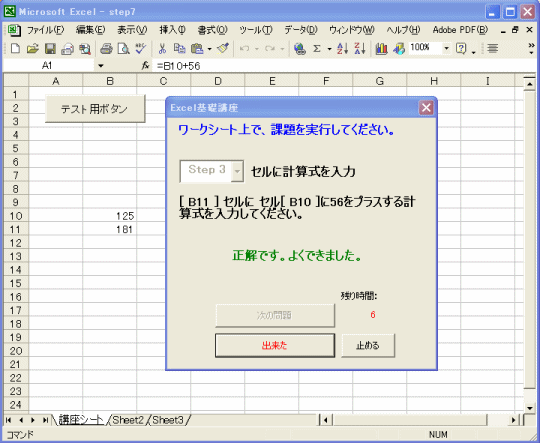
Homeに戻る > Excelでアプリケーションソフト > 基礎講座ソフトを作ってみよう
■■■
このサイトの内容を利用して発生した、いかなる問題にも一切責任は負いませんのでご了承下さい
■■■
当ホームページに掲載されているあらゆる内容の無許可転載・転用を禁止します
Copyright (c) Excel-Excel ! All rights reserved